How to schedule an email newsletter campaign in Groupmail
When you create an email newsletter campaign, you can select a date and time in the future for delivery to your contacts.
Before You Start
- Groupmail makes it easy to design, create and schedule an email campaign in minutes.
- We have not yet created a time machine yet, so you need to choose a date and time in the future.
Schedule an Email Newsletter Campaign
To schedule a regular email newsletter campaign, follow these steps:
- Click on “Campaigns” in the top menu and click “New Campaign”.
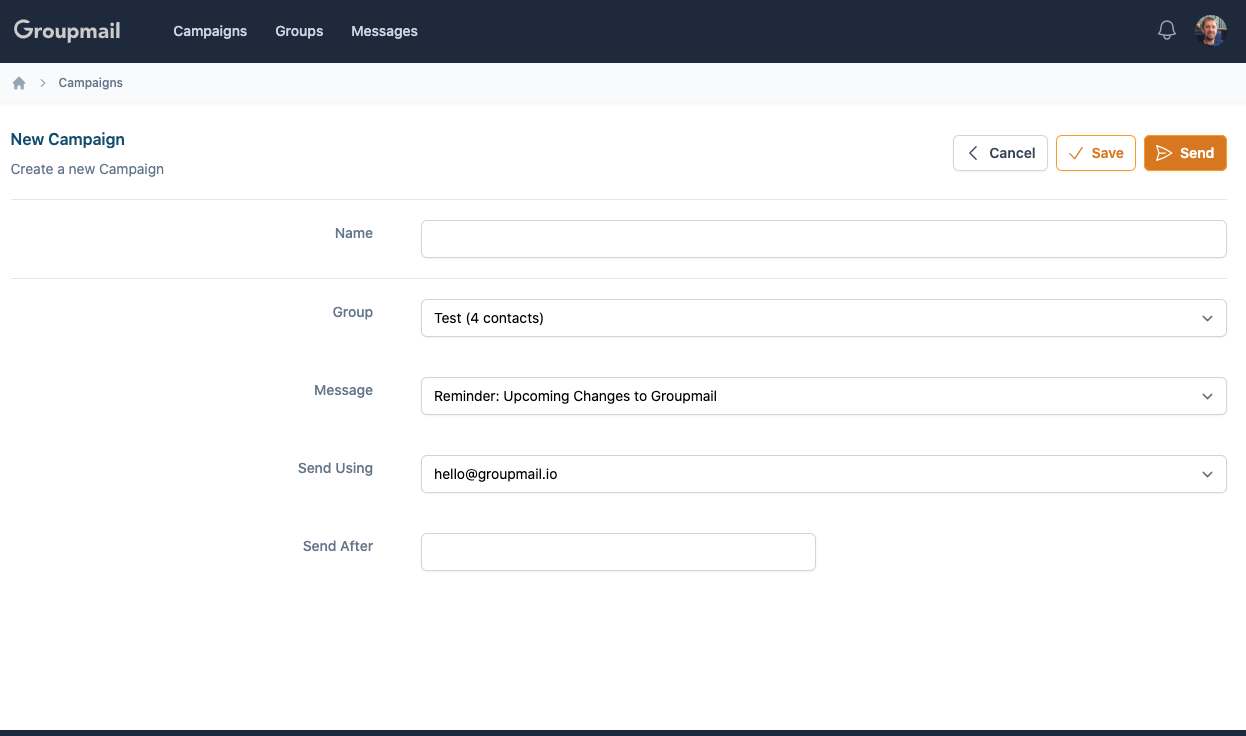
Add your campaign settings such as:
- Name: Enter the name of your email campaign. This will be used to identify the campaign later.
- Group: Choose the group you wish to send your email.
- Message: Choose the message you wish to send to this group.
- Send Using: Choose the email account you wish to send the message from.
- Send After: Click on this field to display the date & time pop-up window. Click the Delivery date and time required. You can choose any date and time in the future.
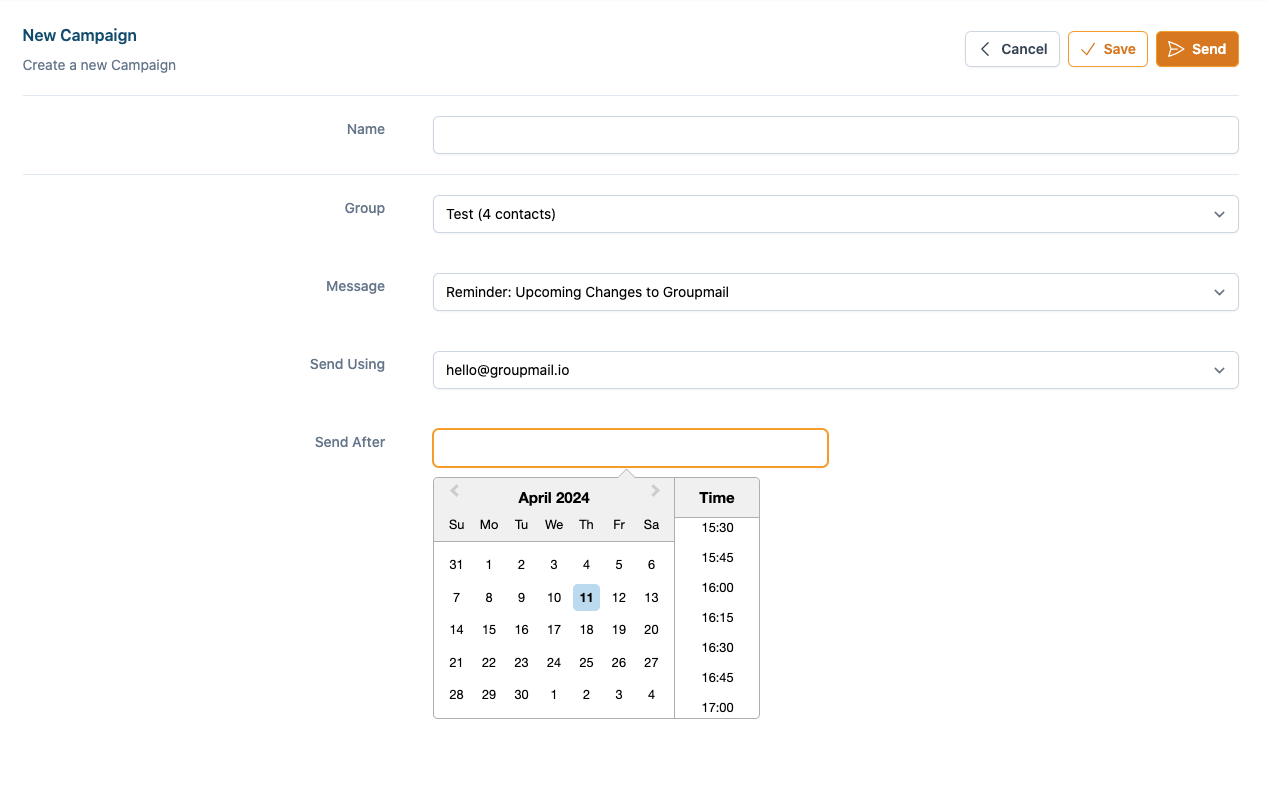
- Review your settings and click “Send” to schedule your campaign.
Once the campaign is scheduled, you’ll see the date & time the campaign is scheduled to send in the campaign screen.

Need help?
If you have any questions or need any help to get started, please reach out to us at hello@groupmail.io.