Create your email newsletter campaign with Groupmail, follow these steps:
Before You Start
- You will need to first create a message within Groupmail
- Create a group to wish to send the campaign
- Added contacts to the group
- Create a send integration to send the message from your email address
Create your email newsletter campaign
1. Click “Campaigns” in the top menu within Groupmail.

2. Click the “+ New Campaign” button to open the “New Campaign” Screen.
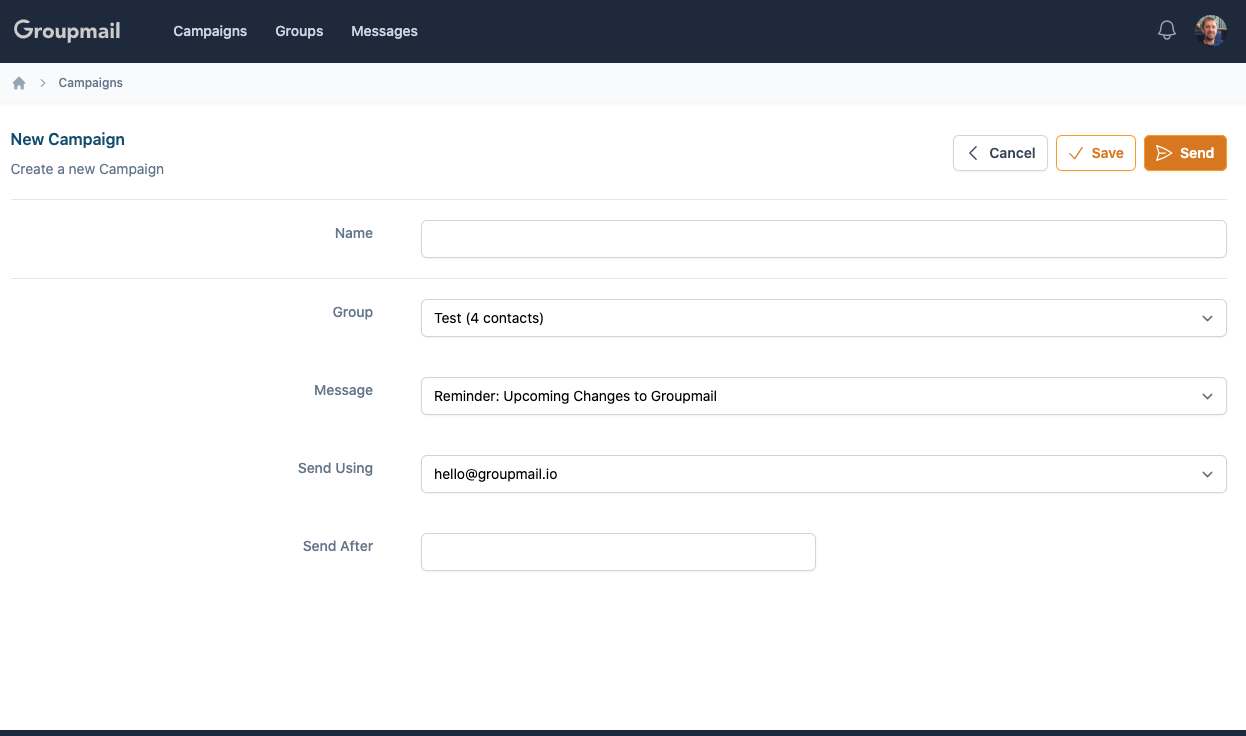
- Name: Enter the name of your email campaign. This will be used to identify the campaign later.
- Group: Choose the group you wish to send your email.
- Message: Choose the message you wish to send to this group.
- Send Using: Choose the email account you wish to send the message from.
- Send After: If you wish to schedule the message, choose the date/time from the picker. If you wish to send immediately, you can leave this field empty.
3. Once you are ready, click the “Send” button or you can “Save” and send later.
Once sent, you will be redirected back to the campaign screen. Click on your campaign to see the sending status, as well as your stats for this campaign.
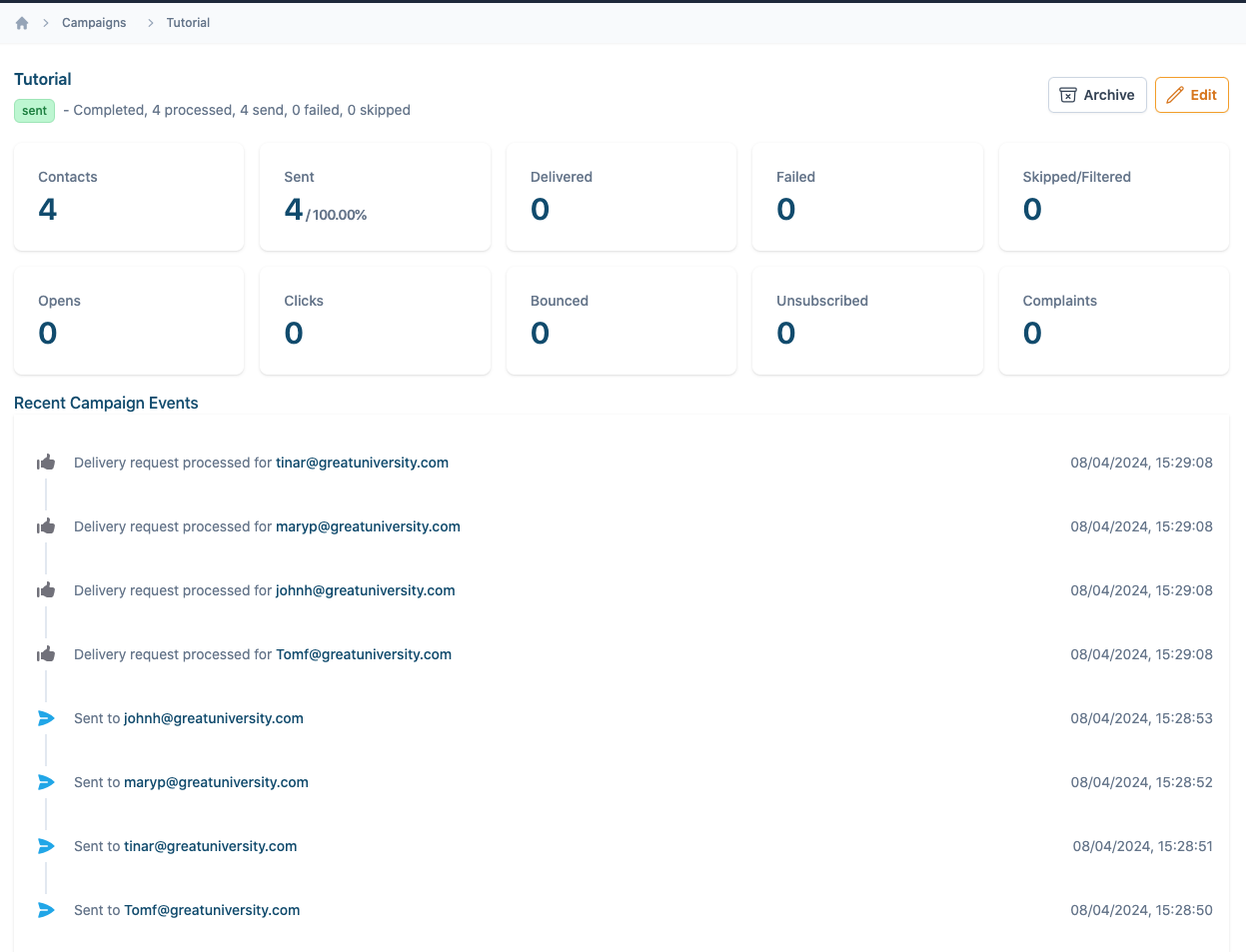
Need help?
If you have any questions or need any help to get started, please reach out to us at hello@groupmail.io.