Our import feature allows you to add a list of contacts to Groupmail.
Before You Start
- Importing your contacts is a quick way to add your list to Groupmail.
- You can import from a CSV, XLSX or XLS file, or simply copied from the clipboard.
- Contacts are unique. When importing the same contact to a different group, the contact is added as a brand new contact.
Import contacts to Groupmail
There are a few different ways to add contacts to Groupmail, but a file upload is the quickest and easiest method. The file import process has two parts:
- First, you’ll prepare your spreadsheet of contacts outside of Groupmail, and save it as a CSV file.
- Next, you’ll use our import tool to add your contacts to Groupmail.
Prepare for Import
The prepare your file for import follow these steps:
- In a spreadsheet program like Excel or Google Sheets, open your blank worksheet.
- Create and label a column for Email Address.
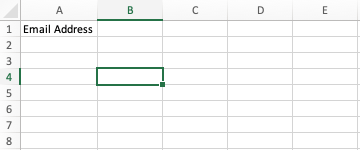
- Next to your Email Address column, create and label additional columns for First Name, and Last Name.
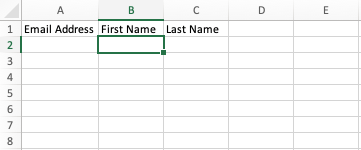
The only mandatory field is Email Address. However, you have the option to include First Name, Last Name, Mobile, and Notes as well.
- Paste your contacts’ information into the relevant fields in the spreadsheet.
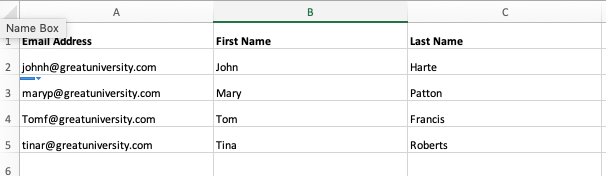
- Save the file in CSV format. This option can usually be accessed from the File menu in your spreadsheet program, labeled as “Export as .CSV” or “Download as .CSV”. Different spreadsheet programs will vary a little bit.
Nice job! Now that you’ve prepared your CSV file, you’re ready to import it to Groupmail.
Import to Groupmail
To import your contacts to Groupmail, follow these steps:
- Click on “Groups” in the top menu and choose the group you want to add your contacts to. This will open our group.

- Click on the “Import” button to open the import screen dialog.
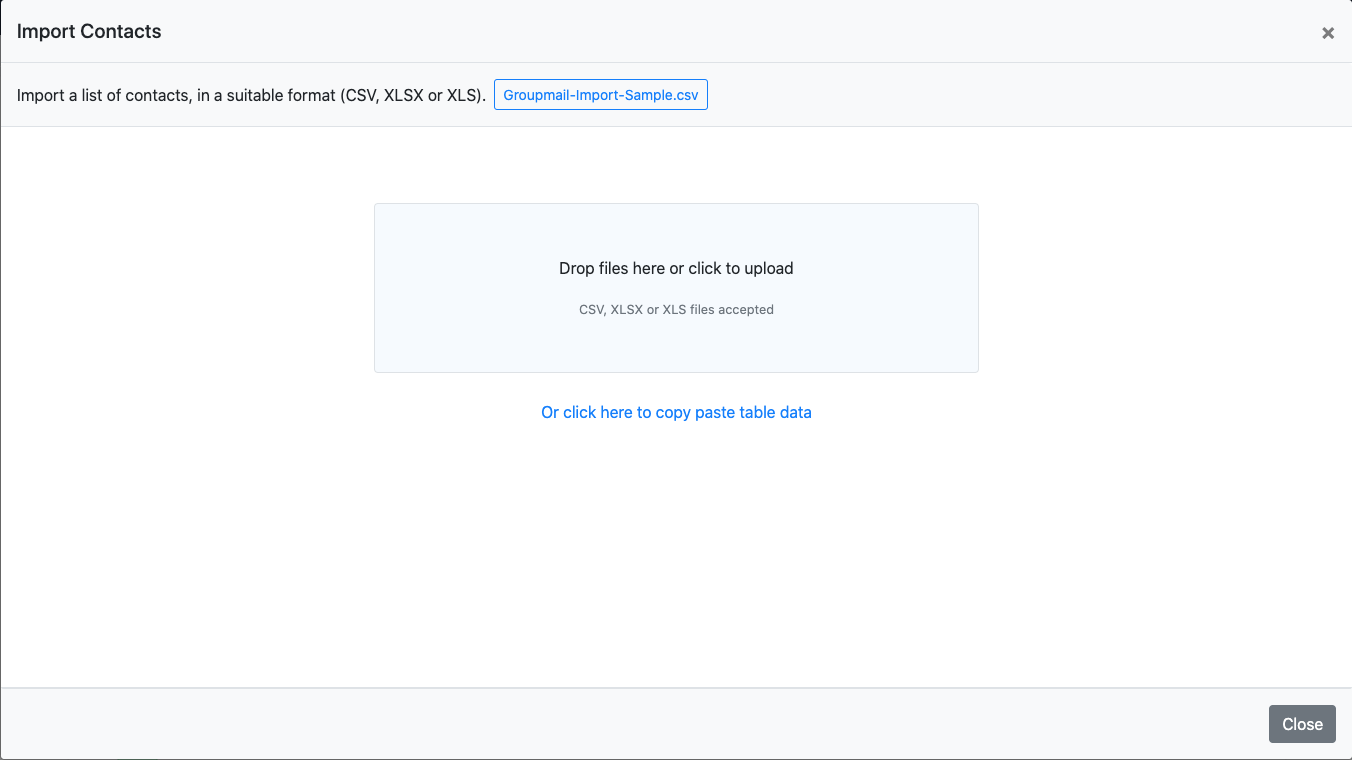
In this example we are going to import from a file.
- Choose “Drop files here or click to upload”. Choose the .csv file you created above. This will display your data to be imported.
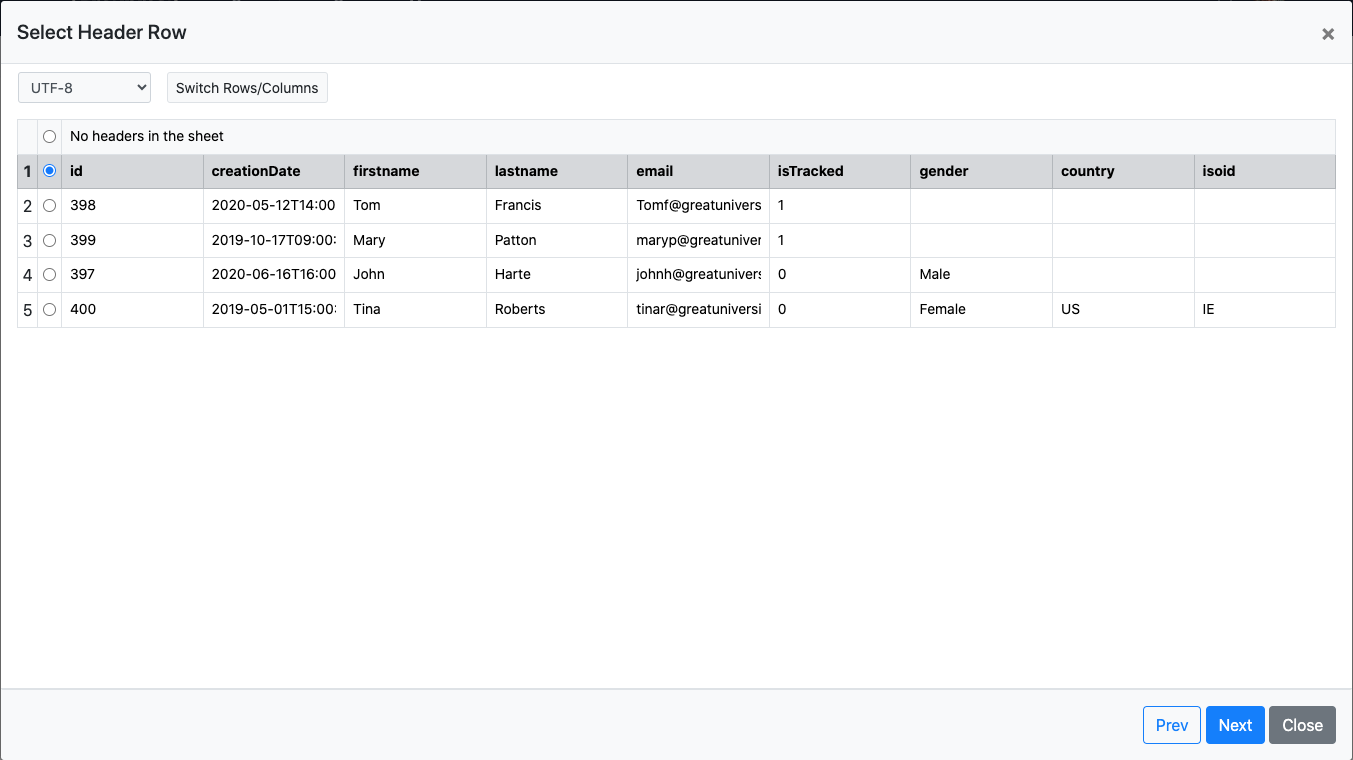
- If there are no headers within your sheet, then choose this option, or just click “Next” to map your data fields to the Groupmail data fields. The only mandatory field is Email Address.

- Once complete, click “Next” at the bottom of the screen to see a preview and verify your data.
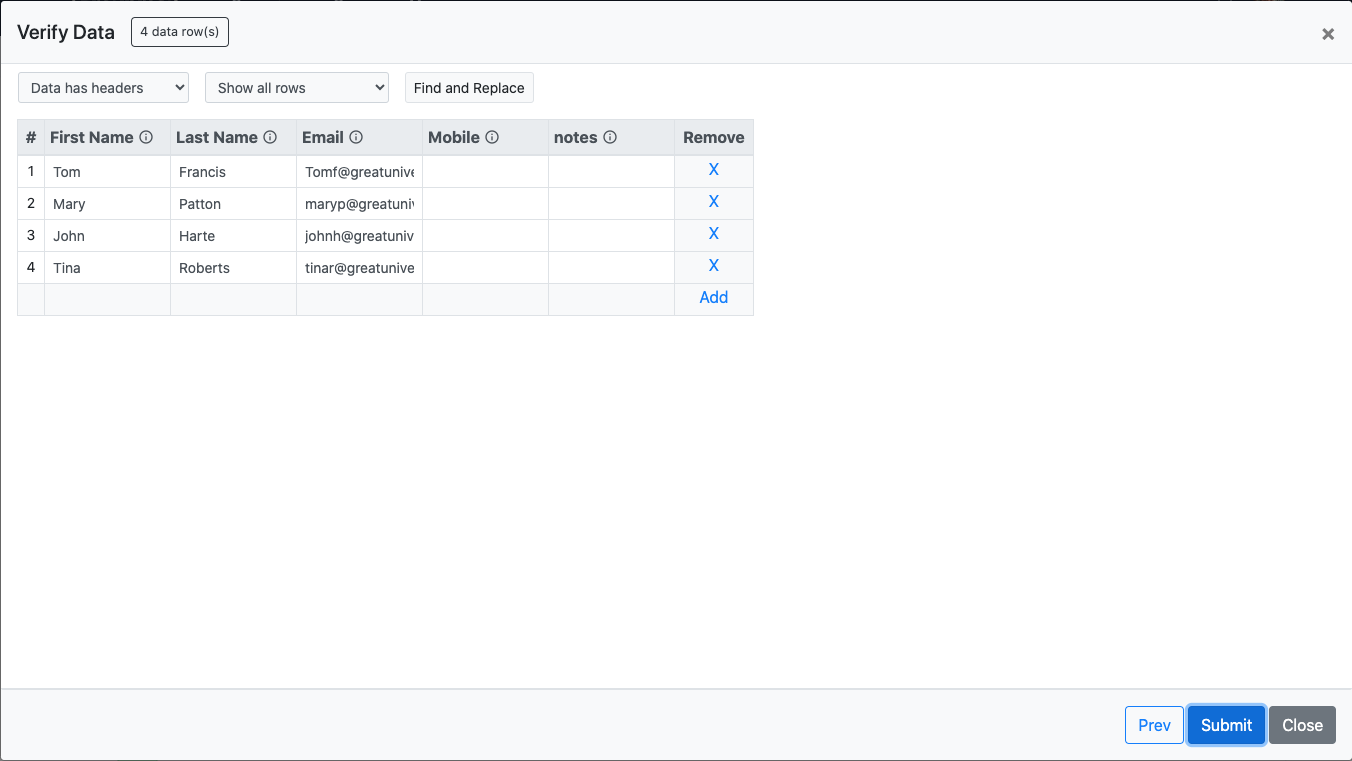
- Click the “Submit” button to start the contact import
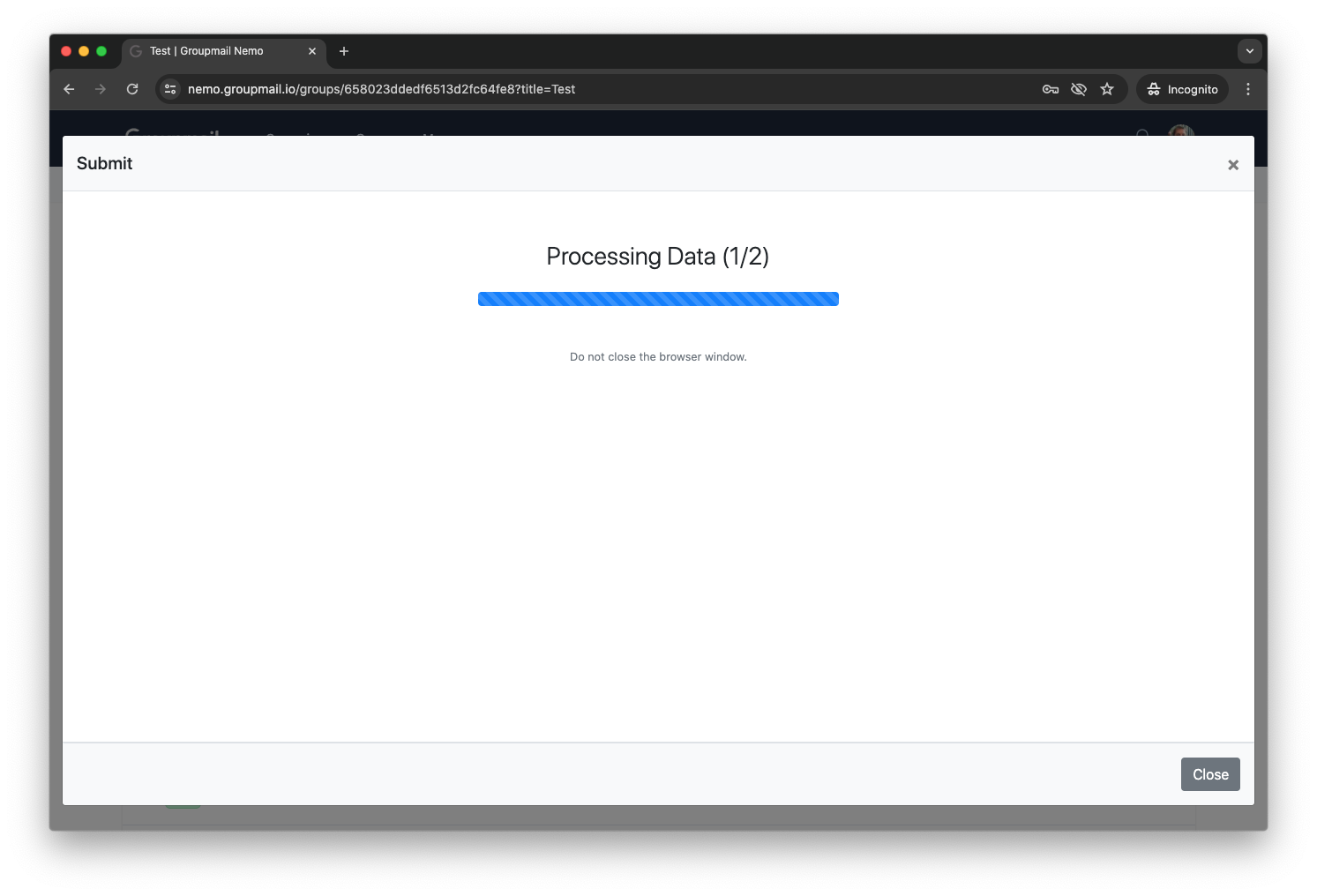
That’s it, you’ve now imported your contact list to Groupmail and you are ready to create an email campaign and send to this group. You can see a list of your contacts within your group.
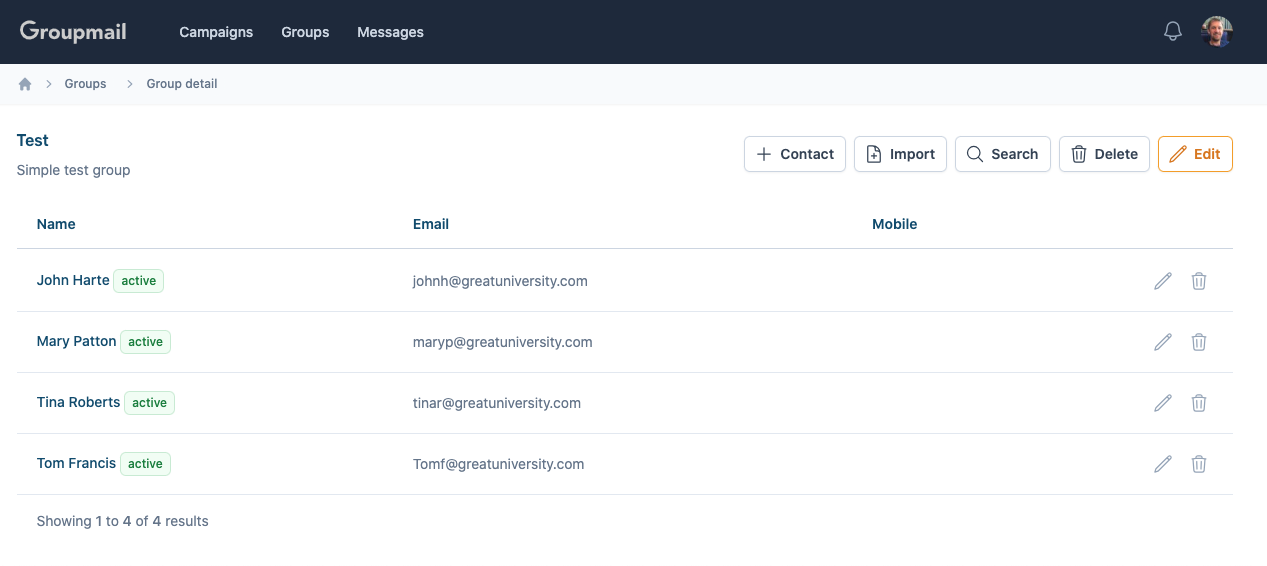
What’s Next?
Create your first campaign
Create your first email newsletter campaign with Groupmail.
Need help?
If you have any questions or need any help to get started, please reach out to us at hello@groupmail.io.