How to create an add an unsubscribe link to your newsletter campaign with Groupmail.
Allowing recipients to unsubscribe from your list with a single click is not only best practice, it’s a requirement of using our Groupmail application. In this article, we’ll explain how unsubscribe links work, and how to add them to your emails.
How it works
When your email is sent, the unsubscribe link in the mailing is replaced with a unique link for each subscriber. If a recipient clicks the unsubscribe link, our software tracks the click to the subscriber and they are instantly unsubscribed from your list.
Adding an unsubscribe link to your email with Groupmail
- To add an unsubscribe link, click on the text or link you wish to add the unsubscribe link, which will display the floating menu bar.
- Choose “Special links/Frequently used/Unsubscribe link”. This automatically adds the {{unsubscribe}} link to your message.
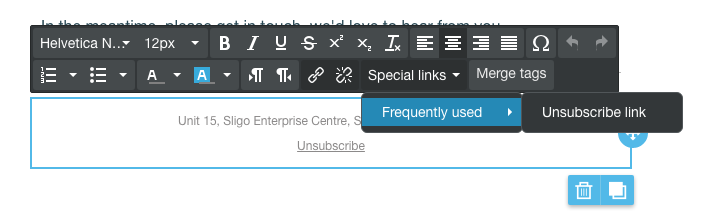
That’s it, you’ve now added your unsubscribe link to the email.
GDPR
Be GDPR compliant.
As of 2019, GDPR is now in effect. Non-compliance puts you at risk of fines up to €20 million or 4% of annual global turnover, whichever is greater.
According to article 17 of GDPR, ‘Right to erasure’ or ‘Right to be forgotten’, data subjects have the right to request their data to be erased.
Data controllers have the obligation of deleting such data when it’s no longer necessary for the purposes for which it was collected, or the data subjects withdraw consent for it to be collected and used.
For a contact to request to unsubscribe from a list is fully within his/her rights as data subject. And your duty as data controller is to delete such data.
It always needs to be kept in mind that with GDPR coming into effect, consent cannot be something that you obtain once and that’s it. The new regulation allows people to choose for themselves and to protect their personal data at any given time, should they change their mind.
Need help?
If you have any questions or need any help to get started, please reach out to us at hello@groupmail.io.