To create your email message or newsletter with Groupmail, follow these steps:
Before You Start
- Groupmail makes it easy to create stunning email campaigns in minutes.
- There are lots of free newsletter templates to help you get started, or build your own design.
- Groupmail ensures each email created in our drag & drop editor looks great in all major email clients.
- Sign-up to Groupmail Free.
Step 1 – Create your email newsletter message
Click “Messages” in the top menu and click New Message.
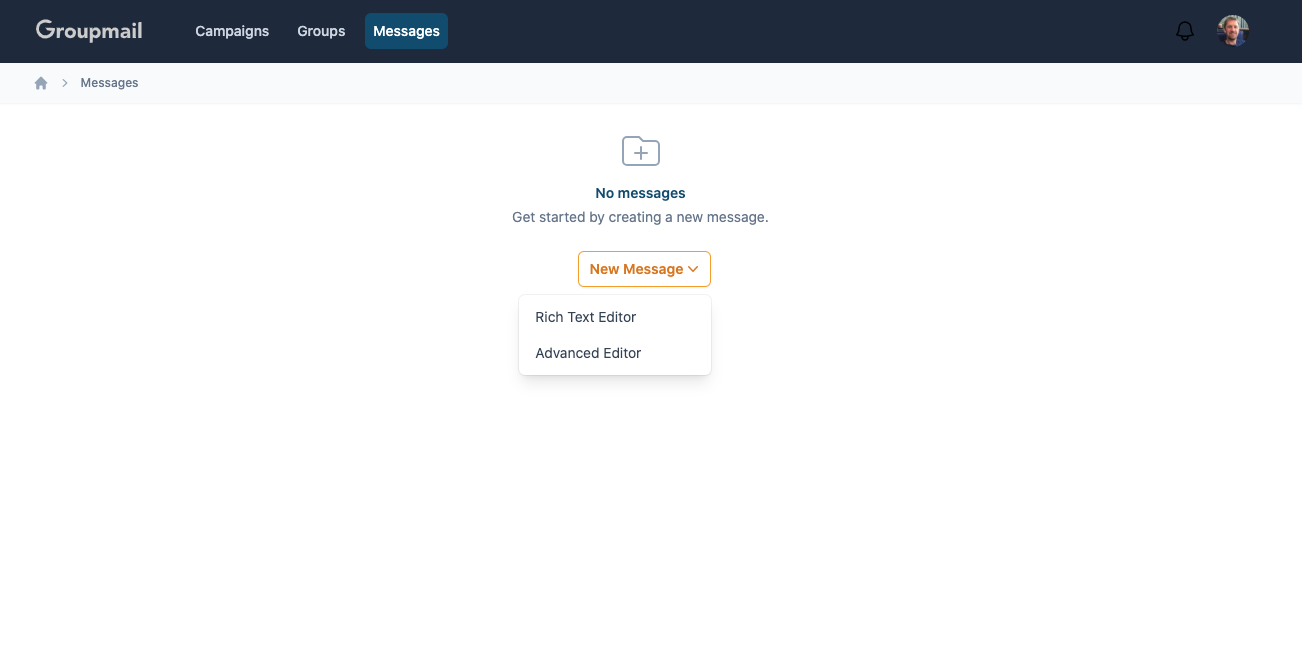
You have the option to select either the “Rich Text Editor” or the “Advanced Editor”.
The Rich Text Editor, features a user-friendly drag-and-drop interface, is ideal for those without coding expertise.
On the other hand, the Advanced Editor is tailored for experienced users, offering the capability to incorporate custom HTML code, embed webpages directly into your emails, or dispatch messages in plain text.
In this example we will use the Rich Text Editor.
This will open the Groupmail email template screen, where you can choose a variety of professionally designed email templates. Each email template is fully responsive and has been tested across all major email clients.
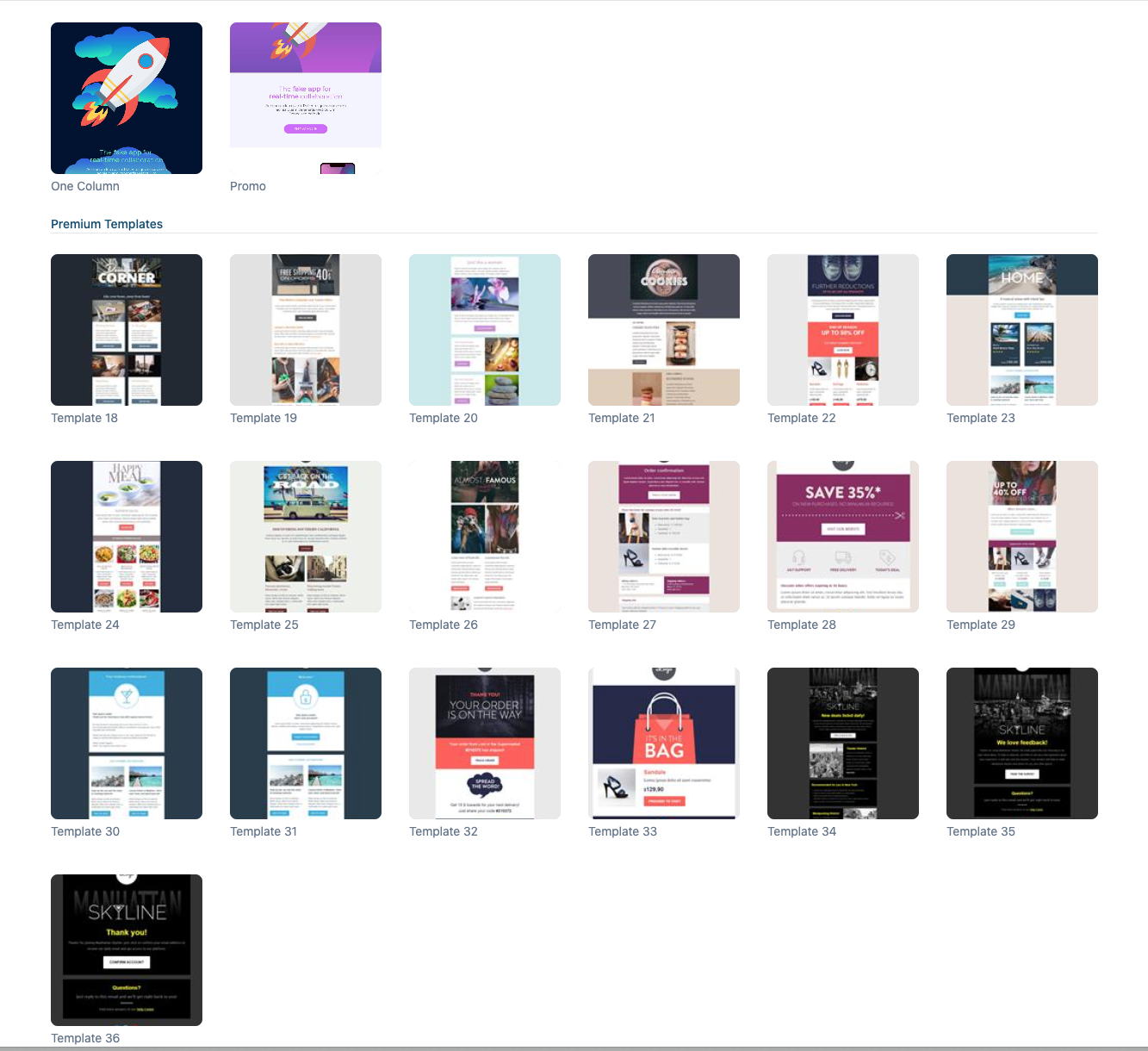
Note: All major email clients such as gmail, outlook, iPhone mail etc. are continually monitored. When these email clients are updated, our templates are automatically updated to ensure they continue to look great across all major email clients.
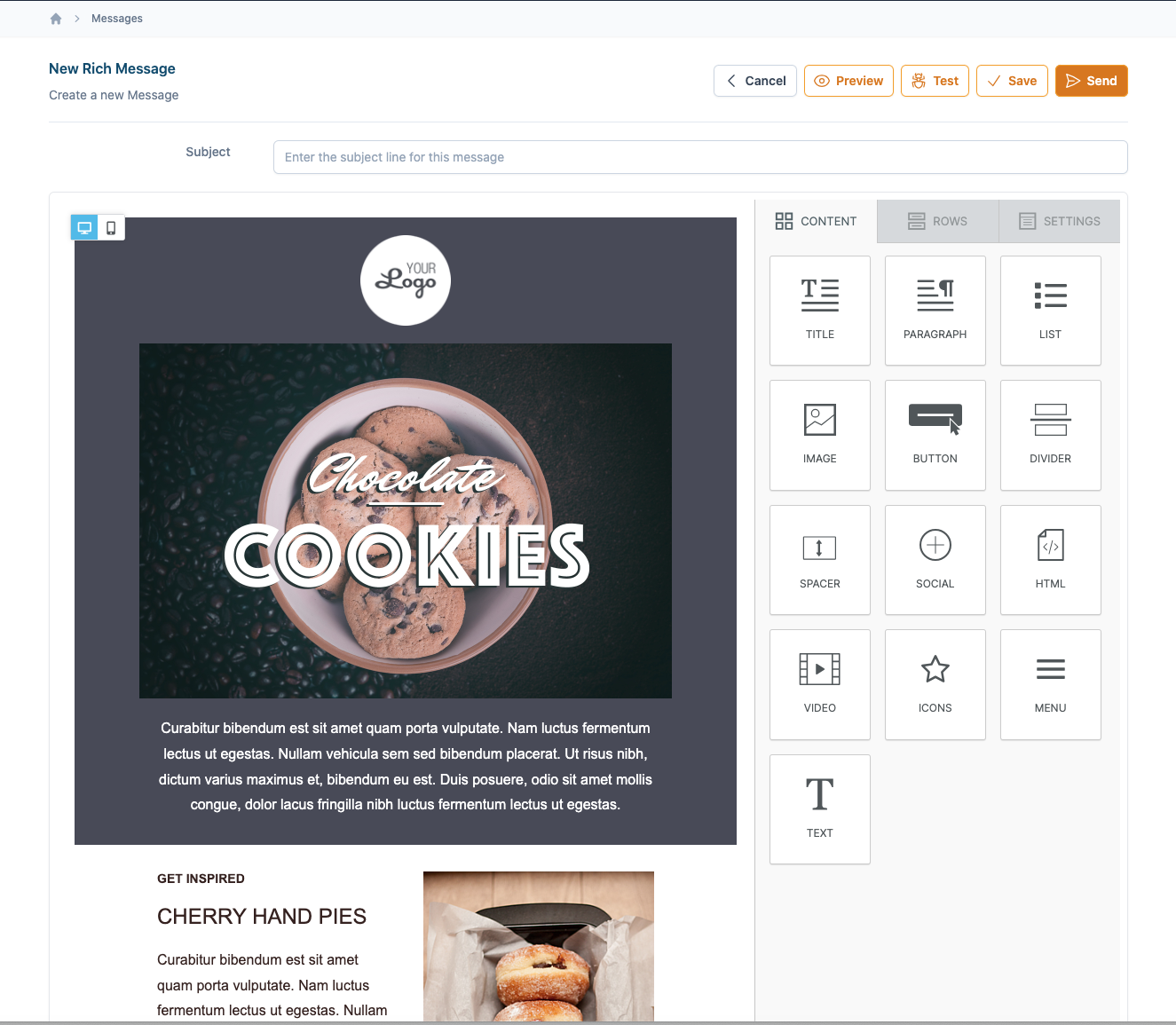
Step 2
You can add text, images, buttons, dividers and social content by simply dragging the options from the right side menu, into your message. You can also add new rows of content if required. Each template can be fully customised for your own brand and design requirements. We go into all of these options in more detail on our drag and drop email editor tutorial.
In the top menu click “Preview” to preview your message on mobile and desktop to ensure it looks exactly like you require.
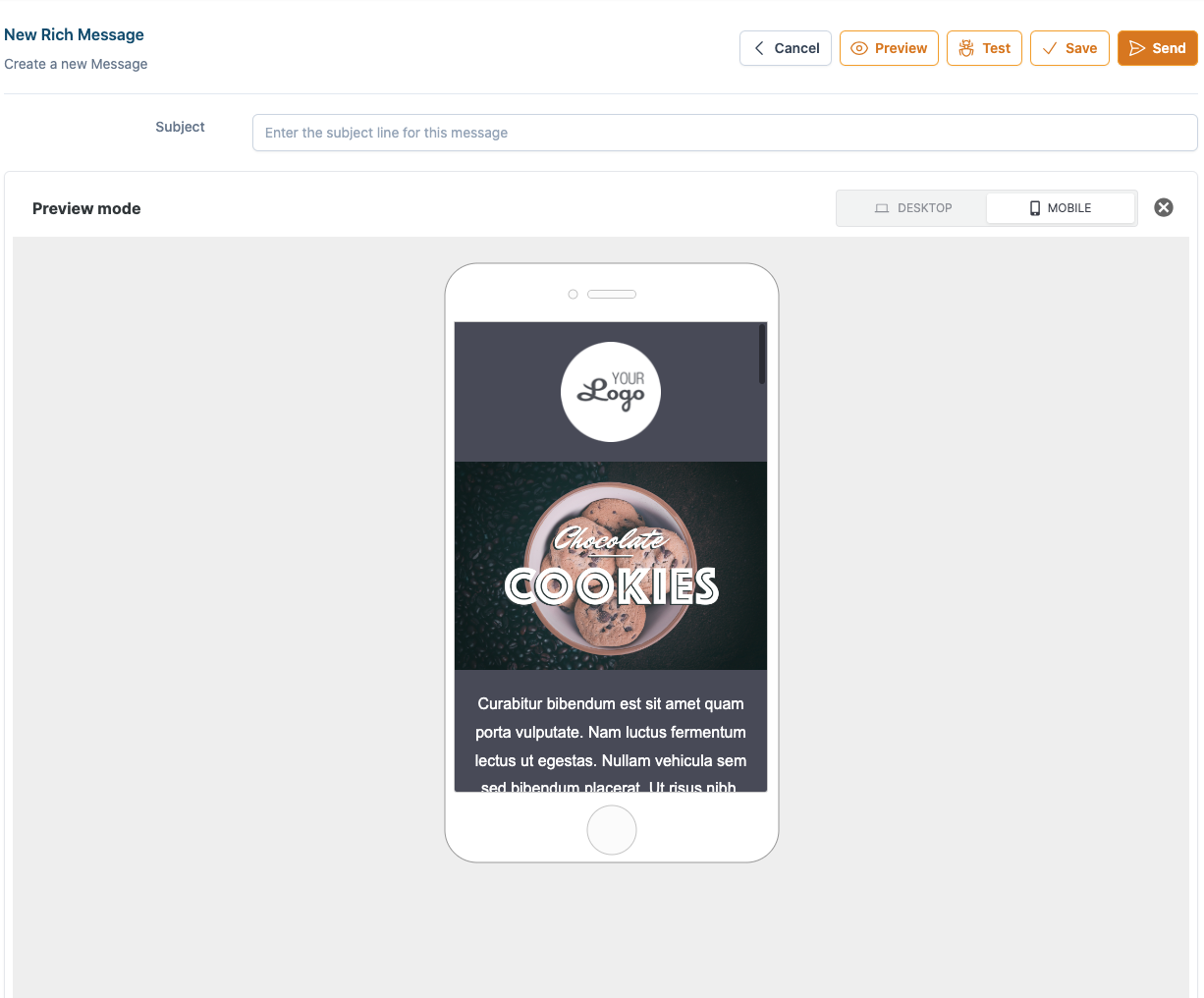
Once you are happy with your message, add your subject line and click the “Save” button in the top menu bar. This will now take you back to the “Messages” screen and you are now ready to send your campaign.
Note: You can also send a test message (Test), or send your campaign immediately (Send) by choosing those options in the menu.
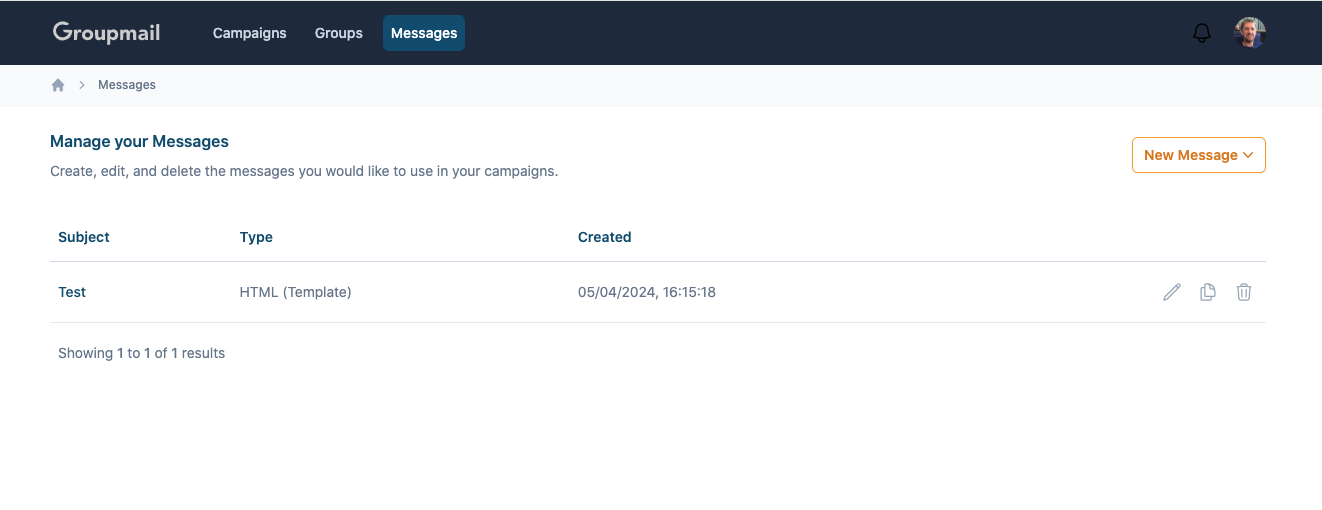
Step 3
Your message is now saved and you are ready to send your first email campaign.
What’s Next?
Create and send your first email campaign
Create your first email newsletter campaign with Groupmail.
Need help?
If you have any questions or need any help to get started, please reach out to us at hello@groupmail.io.