How to schedule an email newsletter campaign in Groupmail
When you create an email newsletter campaign, you can select a date and time in the future for delivery to your contacts.
Before You Start
- Groupmail makes it easy to design, create and schedule an email newsletter campaign in minutes.
- It is important to remember that your computer needs to be switched on at the time and date of the scheduled send, for the mailing to be sent.
- The date and time is set to your computer date and time. Please ensure your date, time and timezone are set correctly on your computer to ensure the mailing is sent when you plan.
- We have not yet created a time machine yet, so you need to choose a date and time in the future ?
Schedule an Email Newsletter Campaign
To schedule a regular email newsletter campaign, follow these steps:
- Create your message in Groupmail: Creating your first email newsletter campaign
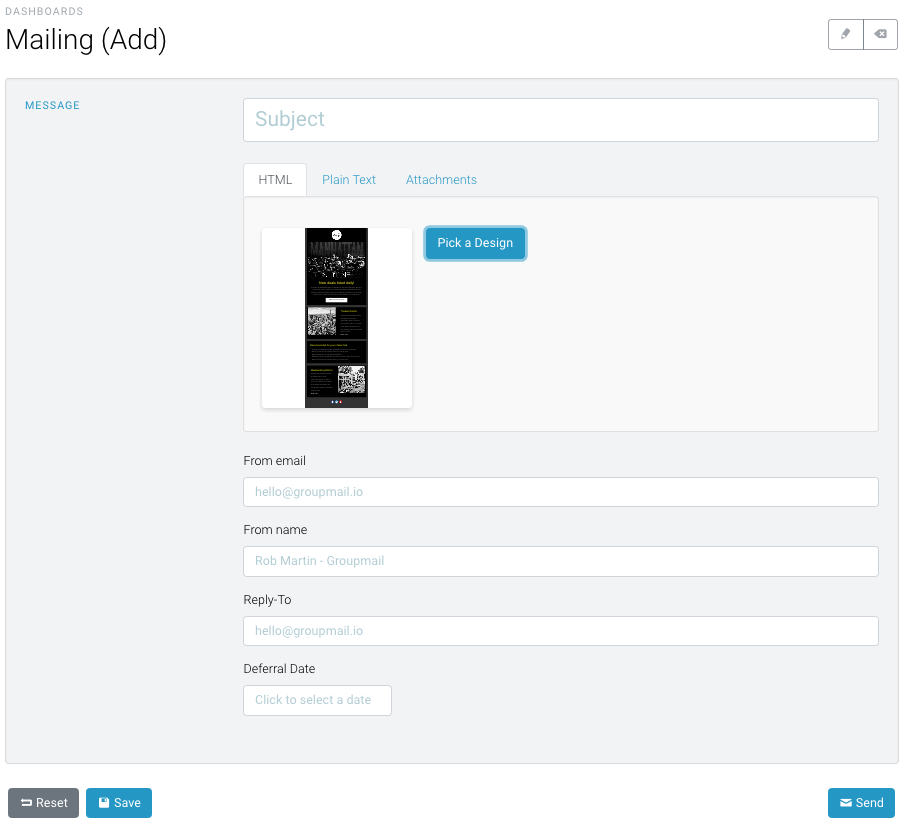
- Once you’ve completed your campaign’s design and settings and it’s ready to go, click the “Deferral Date” field on the mailing screen. This will display the date pop-up window date/time picker.
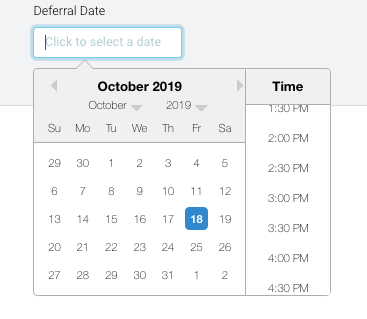
- Click the Delivery date and time required. You can choose any date and time in the future. Please note that your computer needs to be running at the time for the email to be sent and delivered.
- Review your settings and click “Send” to schedule your campaign.

Once the mailing is scheduled, you’ll see the date & time the campaign is set to send under the mailing “status” dropdown (Deferred Date).
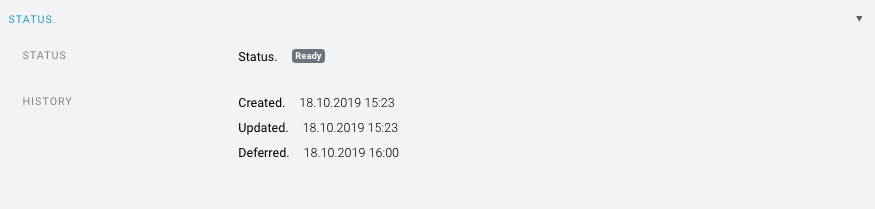
Note: Your computer needs to be on at the scheduled time for the mail to be sent. The date and time is set to your computer date and time.
Need help?
If you have any questions or need any help to get started, please reach out to us at hello@groupmail.io.