Create your first email newsletter campaign with Groupmail, follow these steps:
Before You Start
- Groupmail makes it easy to create stunning email campaigns in minutes.
- There are lots of free newsletter templates to help you get started, or build your own design.
- Groupmail ensures each email created in our drag & drop editor looks great in all major email clients.
- Sign-up to Groupmail Free.
Step 1 – Create your email newsletter campaign
In mailings screen, click the + button in the middle column.
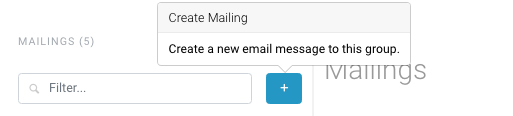
This opens the Mailing (add) screen. On this screen you have a number of options.
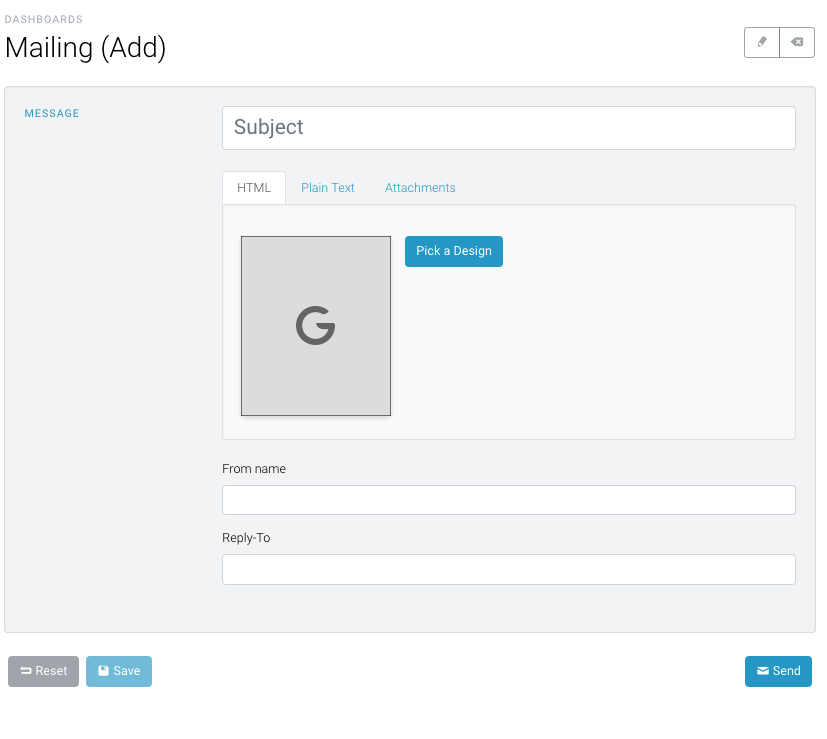
- Subject: Enter the subject of your email
- HTML: If you want to create a html message with our drag and drop editor (recommended)
- Plain Text: If you wish to send a text only email with no formatting.
- From Name: If you wish to change the From Name on this email (This is automatically set to your default setting for this group).
- Reply-To: This is the email address you would like any replies sent to for this email. Again, this is automatically set to your default setting for this group.
In this example we are going to choose the HTML option and use one of the pre-built Groupmail templates.
Step 2
On the HTML screen, choose the “Pick a Design” button.
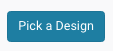
(Note: If you wish to create your own HTML design without any template just click on the “G” Image Placeholder on this screen.)
One you click on the “Pick a Design” button, this will open the Groupmail email template screen, where you can choose a variety of professionally designed email templates. Each email template is fully responsive and has been tested across all major email clients.

Note: All major email clients such as gmail, outlook, iPhone mail etc. are continually monitored. When these email clients are updated, our templates are automatically updated to ensure they continue to look great across all major email clients.
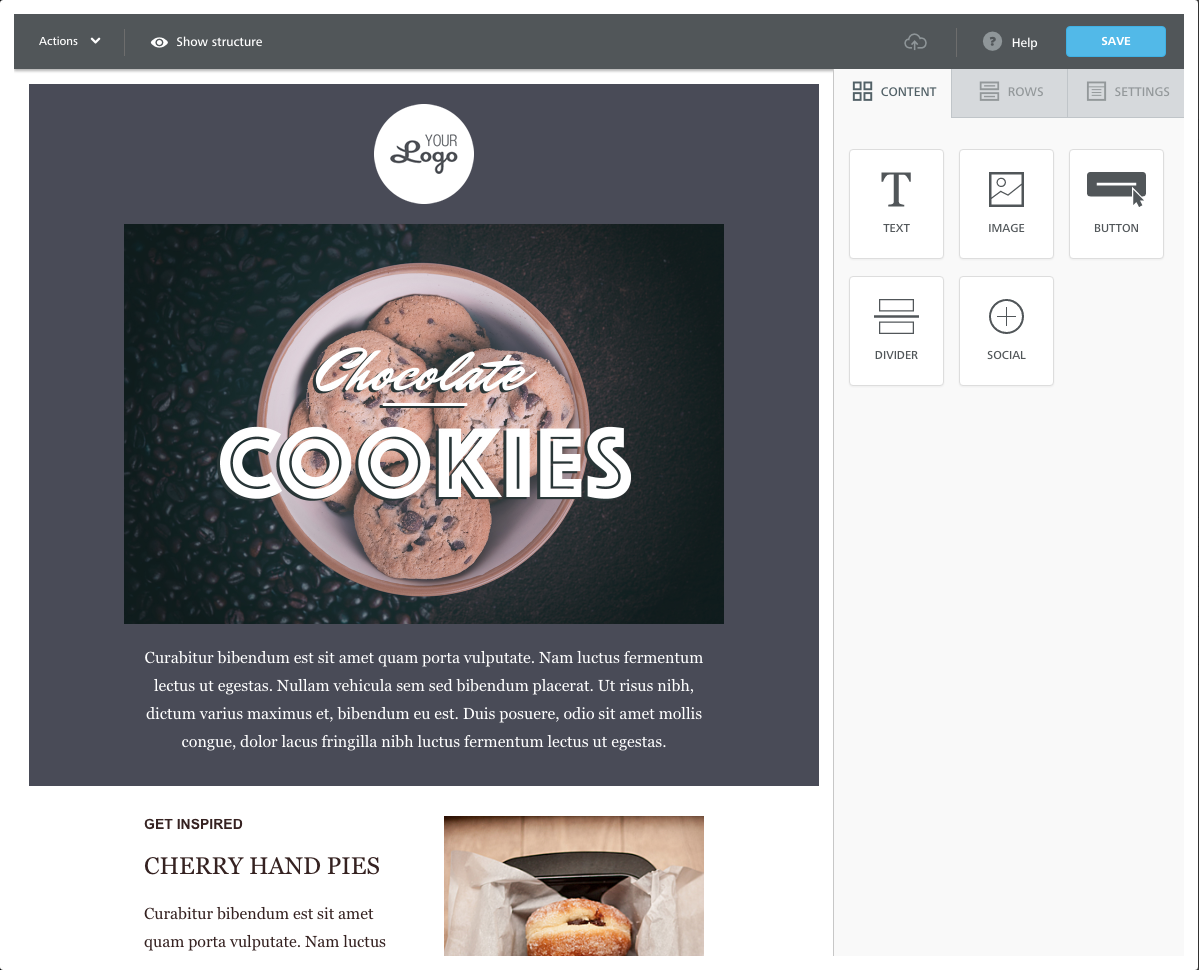
Step 3
You can add text, images, buttons, dividers and social content by simply dragging the options from the right side menu, into your message. You can also add new rows of content if required, Each template can be fully customised for your own brand and design requirements. We go into all of these options in more detail on our drag and drop email editor tutorials.
In the “Actions” menu in the top toolbar you can preview your message on mobile and desktop to ensure it looks exactly like you require.
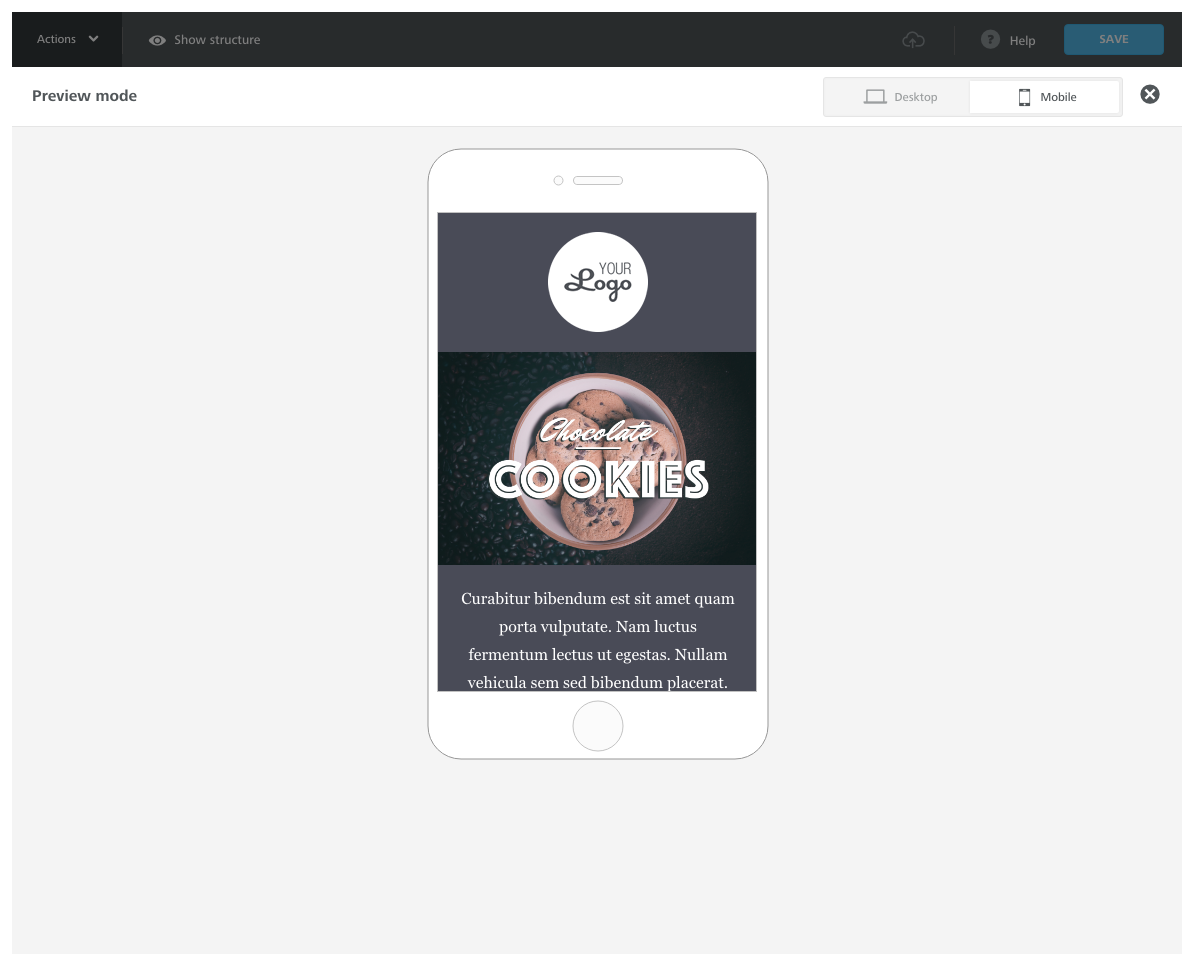
Once you are happy with your message, click the “Save” button in the top menu bar.
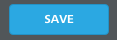
This will now take you back to the mailings screen and you are now ready to send your message.
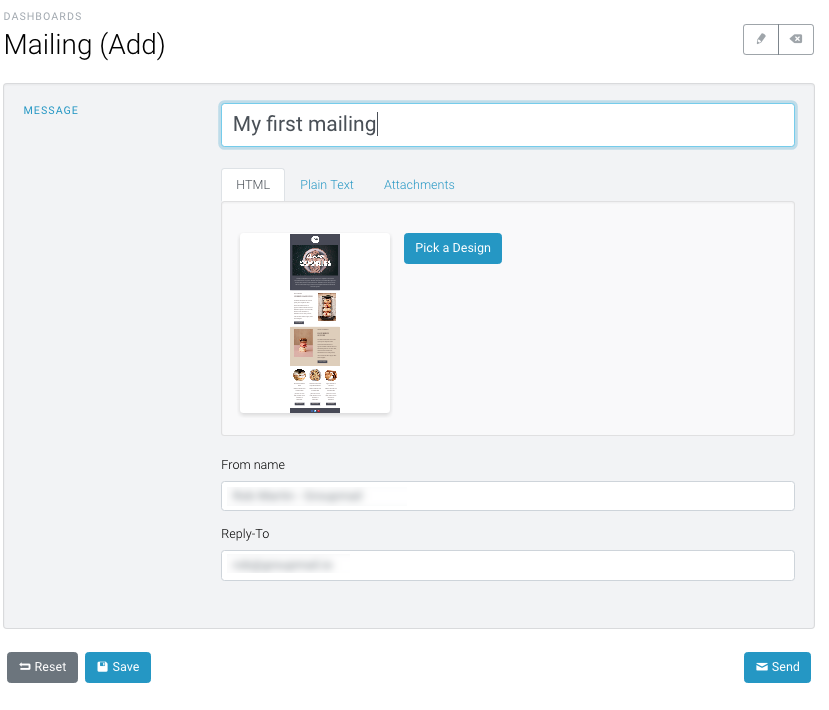
Step 4
You are now ready to send your message. Ensure you add a subject line to your message and click the send button at the bottom right of the screen. Alternatively you can save your message and send later. You have now created and sent your first email newsletter campaign.
Need help?
If you have any questions or need any help to get started, please reach out to us at hello@groupmail.io.