In this article, you’ll learn how to create a group in Groupmail.
A critical first step to getting started with Groupmail is creating your first group. In this article, you’ll learn how to create and organize your group.
Before You Start
Here are some things to know before you begin this process:
- Groups are used to segment and group your contacts
- You can add and import your contacts to a specific group
Create a group
When you start Groupmail for the first time, we prompt you to generate your first group. In the Group settings you will input information such as your Group name and description.
To create a new group in Groupmail, follow these simple steps:
1 . Click the “Groups” menu item at the top of the screen and then click “+ New Group”.

2. Enter Group Details
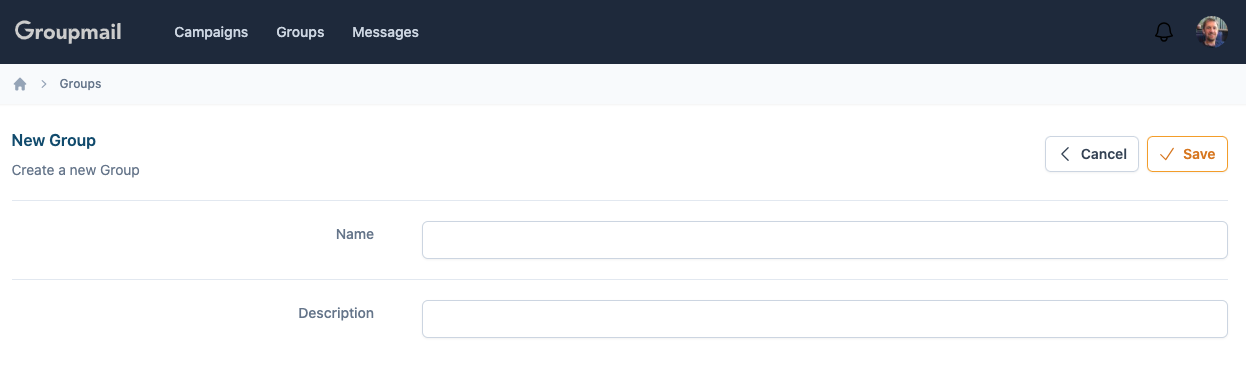
Field Details
Name:
This is the name of your group and is private to you.
Description:
Enter a description of your group to help you recognise the group origin.
Click “Save”.
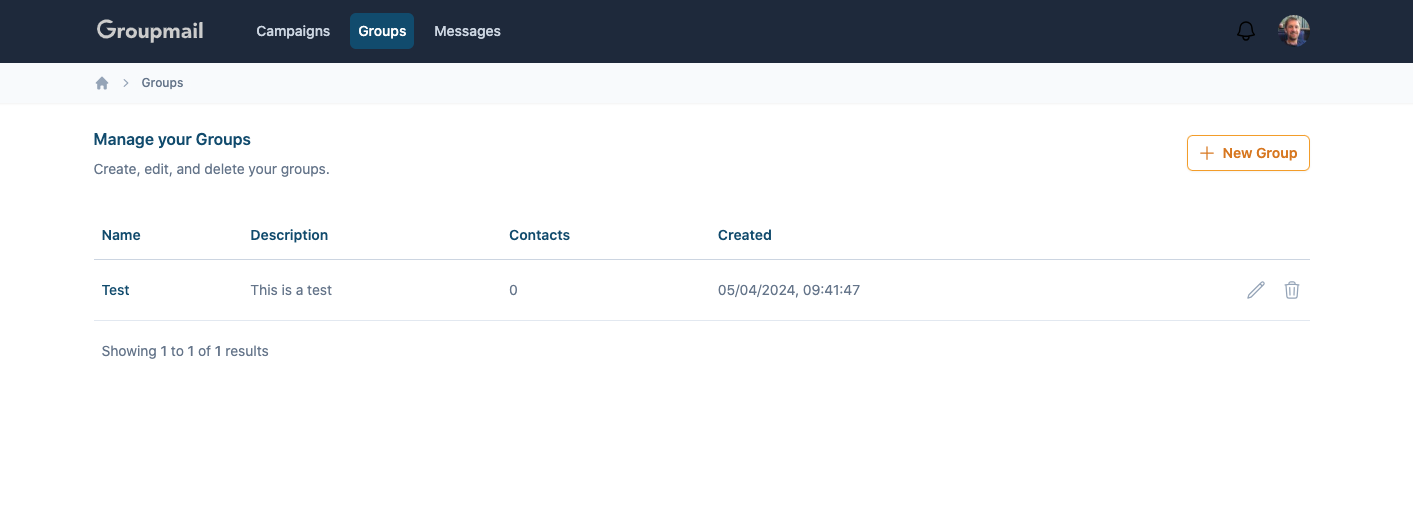
That’s it, you just created your new Groupmail group. You are now ready to start adding your contacts.
What’s Next?
Import your contacts
Import your contacts to a Groupmail group.
Create your first campaign
Create your first email newsletter campaign with Groupmail.
Need help?
If you have any questions or need any help to get started, please reach out to us at hello@groupmail.io.